Introduction and Motivation
Data Visualisation and Analytics
Anastasios Panagiotelis and Lauren Kennedy
Lecture 1
Telling stories with data
What is DVA?
- Data visualisation and analytics
- Gain insights from data,
- Communicate,
- Make informed decisions.
- This unit is about telling stories with data.
What is DVA?
- Data visualisation and analytics
- Gain insights from data,
- Communicate,
- Make informed decisions.
- This unit is about telling stories with data.
- For a good example see this talk by Hans Rosling.
Good workflow
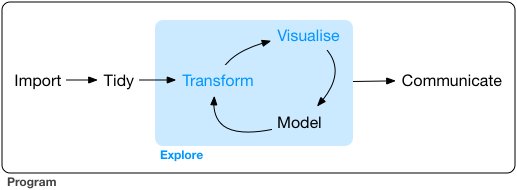
From Grolemund and Wickham, R for Data Science
A way to do data analysis
- In the past you may have done data analysis using the following steps.
A way to do data analysis
- In the past you may have done data analysis using the following steps.
- Download data from a website.
A way to do data analysis
- In the past you may have done data analysis using the following steps.
- Download data from a website.
- Manipulate data in Excel, save as a new file.
A way to do data analysis
- In the past you may have done data analysis using the following steps.
- Download data from a website.
- Manipulate data in Excel, save as a new file.
- Open this file in Stata, create some plots and fit some models.
A way to do data analysis
- In the past you may have done data analysis using the following steps.
- Download data from a website.
- Manipulate data in Excel, save as a new file.
- Open this file in Stata, create some plots and fit some models.
- Cut and paste figures and tables into a word file.
An alternative
- Using R brings that whole pipleline into one place.
An alternative
- Using R brings that whole pipleline into one place.
- Easier to update analysis,
An alternative
- Using R brings that whole pipleline into one place.
- Easier to update analysis,
- Easier to reproduce analysis,
An alternative
- Using R brings that whole pipleline into one place.
- Easier to update analysis,
- Easier to reproduce analysis,
- Easier to collaborate with others,
An alternative
- Using R brings that whole pipleline into one place.
- Easier to update analysis,
- Easier to reproduce analysis,
- Easier to collaborate with others,
- Easier to automate analysis.
Intro to R
Using R
- To keep track of your workflow use a script:
- You can open a new script by typing Ctrl+Shift+N
- You can run a single line of code by pressing Ctrl+Enter
- You can run a whole script by pressing Ctrl+Shift+S or Ctrl+Shift+Enter
- You can save scripts to run them anytime.
R Markdown
- If you want to embed your analysis within a written document then R Markdown is an excellent tool.
R Markdown
- If you want to embed your analysis within a written document then R Markdown is an excellent tool.
- Enclose any R code within three tick marks.
R Markdown
- If you want to embed your analysis within a written document then R Markdown is an excellent tool.
- Enclose any R code within three tick marks.
- By setting
echo=TRUEto present the code orecho=FALSEto hide it.
R Markdown
- If you want to embed your analysis within a written document then R Markdown is an excellent tool.
- Enclose any R code within three tick marks.
- By setting
echo=TRUEto present the code orecho=FALSEto hide it. - If you are completely new to R, then use scripts at first.
Variables in R
- In R everything is stored in a variable. Here the word variable has a slightly different meaning to the usual statistical meaning.
- In R, think of variables as little boxes or envelopes with names on them.
- We can put a number into these boxes, or words or matrices or entire blocks of data or even other boxes.
Assigning Variables
- How to store the number 1 in a variable
aand the number 2 in a variableb?
a<-1b=2- Note that you can use either
<-or=to assign variables.
Seeing results
There are a few options for looking at what is stored in a variable
print(b)## [1] 2b## [1] 2str(b)## num 2Character variables
- We can store more than just numbers in a variable.
- Try to store your own name in a variable called
name.
name<-'Anastasios'str(name)## chr "Anastasios"- You must use apostrophes otherwise R will look for a variable called
Anastasios.
Variable Names
- Variable names can include letters, digits, the full stop
.and the underscore_ - The variable name cannot begin with a number or underscore.
- They can begin with a full stop but only if the second digit is a letter.
- For more details type
?make.namesinto your R console
Valid and Invalid
- Valid:
FirstNameFirst.NameFirst_Name.FirstName
- Invalid:
1stName.1stName_First.NameFirst NameFirstName?
Foreign Languages
- R has support for foreign languages, but the same rules apply
- Valid:
Όνομαназвание名字이름
- Invalid:
1Όνομα.название名 字
Case Sensitivity
- R is case sensitive.
- This means that the following are all different:
NamenameNAMEnAMe
Workspace
- All variables are kept in the workspace. You can see what is in your workspace by using the command
ls()## [1] "a" "b" "name"Clear Workspace
- You can clear the workspace using
rm(list=ls())- If you try ls() again the workspace will be empty.
- In RStudio you can also see all the variables in the Environment tab.
- It is worth clearing the workspace at the beginning of every script.
Working directory
- If you try to read data from your hard drive, or save plots or data then the concept of a working directory is important. To check your working directory type
getwd()## [1] "/home/anastasios/Documents/Teaching/DataVizA2019/Lectures/01Intro"- To change the working directory use
setwd
setwd("/home/anastasios/Documents")Basic arithmetic in R
- Basic arithmetic is fairly simple. Try
a+b. Also we will put this in a new variable calledz.
z<-a+bstr(z)## num 3- To subtract use
-, to multiply use*, to divide/and to take powers use^.
Functions in R
- Apart from very simple arithmetic, variables in R are manipulated using a function.
- The input (also called argument) goes in parentheses, while the output can be assigned to a new variable.
- Some functions take more than one input. In this case separate by commas.
Example
- The function
sqrttakes the square root.
rootb<-sqrt(b)str(rootb)## num 1.41What happens when you take a square root of something that is not a number?
rootname<-sqrt(name)## Error in sqrt(name): non-numeric argument to mathematical functionGetting Help
- If you aren't sure what a function does, use R help. The easiest way is to simply use the
?
?sqrt- If you want to do something and do not know the name of the relevant function you can search using
??. Try to find a function to do logarithms using
??logarithmsComments
Anything after a # will not be executed by R.
a<-1 # Set the variable a to 1#x<-4 This line is not executed str(a)## num 1str(x)## Error in str(x): object 'x' not foundComment multiple lines using Ctrl+Shift+C
Vectors
We can create a variable with multiple numbers or strings using the c function.
Consumption<-c(50,40,25,0)str(Consumption)## num [1:4] 50 40 25 0Drink<-c('Coke','Pepsi','Coke','Homebrand')str(Drink)## chr [1:4] "Coke" "Pepsi" "Coke" "Homebrand"Vector
These variables are example of a vector. Sometimes when we apply a function to a vector, we apply the function to each element.
logcons<-log(Consumption)str(logcons)## num [1:4] 3.91 3.69 3.22 -InfVectors
Other functions take a vector as an input and return a single number as the output
meancons<-mean(Consumption)str(meancons)## num 28.8Inf and NaN
There are special values that numeric variables can take. These are Inf and -Inf for positive and negative infinity and NaN for not a number. The presence of NaN indicates an error.
log(-1)## Warning in log(-1): NaNs produced## [1] NaNIt is important to distinguish NaN from NA. The latter is used for missing data.
Lists
Another object common in R is known as a list. A list can contain completely different types of variables.
alist<-list(w=name, x=Drink, y=Consumption)elements of lists are accessed using [[]] or $
alist[[1]]## [1] "Anastasios"Packages
R Packages
- A big advantage of R is the use of add-on packages, easily downloaded from an online repository called CRAN.
- Using a package involves two steps:
- Download and install the package using the function
install.package(do once). - Load the package using
libraryfunction (include at beginning of script).
- Download and install the package using the function
- Both these steps can also be done in RStudio through the Packages tab.
Options in installing packages
- If you have not already done so, download, install and load the R package
ggplot2
install.packages('ggplot2')To load the package
library(ggplot2)- By downloading the package you also download all of the help documentation.
The tidyverse
- When you have time, download the
tidyversepackage - This is a question in your tutorial exercises but please do this before next week.
- The
tidyverseis a collection of packages.readris used for reading in data.dplyrandtidyris used for manipulating data into an easy to use format.ggplot2is used for visualisation.
Anscombe's quartet
Plotting data
- Anscombe's quartet is a synthetic dataset used to demonstrate the importance of data visualisation.
- We will also use it to learn some basic R.
- The data comes built into R.
- There are 4 pairs of x and y variables.
Anscombe's quartet
str(anscombe)## 'data.frame': 11 obs. of 8 variables:## $ x1: num 10 8 13 9 11 14 6 4 12 7 ...## $ x2: num 10 8 13 9 11 14 6 4 12 7 ...## $ x3: num 10 8 13 9 11 14 6 4 12 7 ...## $ x4: num 8 8 8 8 8 8 8 19 8 8 ...## $ y1: num 8.04 6.95 7.58 8.81 8.33 ...## $ y2: num 9.14 8.14 8.74 8.77 9.26 8.1 6.13 3.1 9.13 7.26 ...## $ y3: num 7.46 6.77 12.74 7.11 7.81 ...## $ y4: num 6.58 5.76 7.71 8.84 8.47 7.04 5.25 12.5 5.56 7.91 ...Summary stats
- We can find the mean of the final pair using the
meanfunction.
xbar<-mean(anscombe$x4)ybar<-mean(anscombe$y4)str(xbar)## num 9str(ybar)## num 7.5Summary stats
- We can find the variance of the final pair using the
varfunction.
vx<-var(anscombe$x4)vy<-var(anscombe$y4)str(vx)## num 11str(vy)## num 4.12Summary stats
- We can find the correlations between x and y using the
corfunction.
rxy<-cor(anscombe$x4,anscombe$y4)str(rxy)## num 0.817- There are two inputs or arguments to the function. Separate these using a
,
Your turn
- If your birthday is from January to April:
- Find the mean and variance of x1 and y1 and their correlation
- If your birthday is from May to August:
- Find the mean and variance of x2 and y2 and their correlation
- If your birthday is from September to December:
- Find the mean and variance of x3 and y3 and their correlation
Conclusions
- Results
- The means of all x variables are 9
- The means of all y variables are 7.5
- The variances of all x variables are 11
- The variances of all y variables are 4.12
- The correlation between x and y is 0.82
- Does this mean all datasets are equal?
Let's visualise
- Later on we will use the
ggplotfunction to create figures. - For now we can use a simple function within the
ggplot2package calledqplot. - Simply tell
qplotthe variable(s) that you want to plot and the dataset. - The
qplotfunction tries to guess what type of plot you want.
Histogram
qplot(x4,data = anscombe)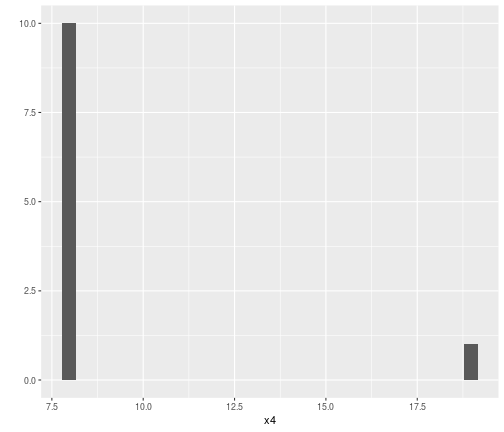
Scatterplot
qplot(x4,y4,data = anscombe)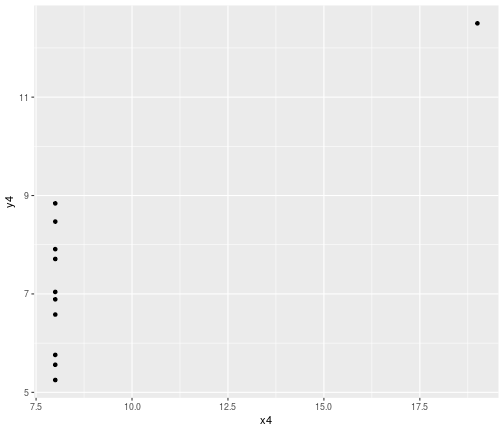
Your turn
- If your birthday is from January to April:
- Plot histograms of x1 and y1 and a scatterplot.
- If your birthday is from May to August:
- Plot histograms of x2 and y2 and a scatterplot.
- If your birthday is from September to December:
- Plot histograms of x3 and y3 and a scatterplot.
All Results
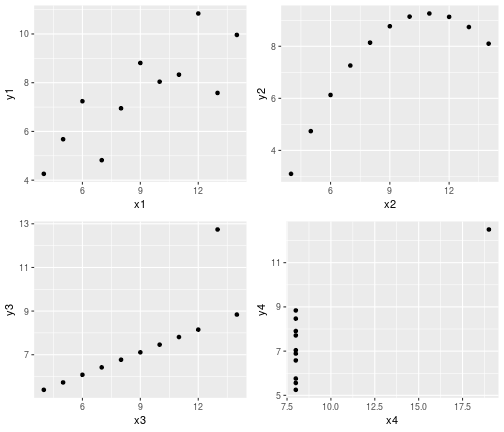
Visualisation
- Although all four datsets have the same summary stats they are vastly different.
- These differences can easily be seen using visualisation.
- Always look at your data as part of an analysis.
Where now
- Clearly
qplotis quite limited in what it is able to do. - Over the next period we will consider:
- More ways to plot a single variable.
- More ways to plot relationships between two or more variables.
- Visualising variables that are categorical.
- Before getting into those details we cover some general principles of good plotting.